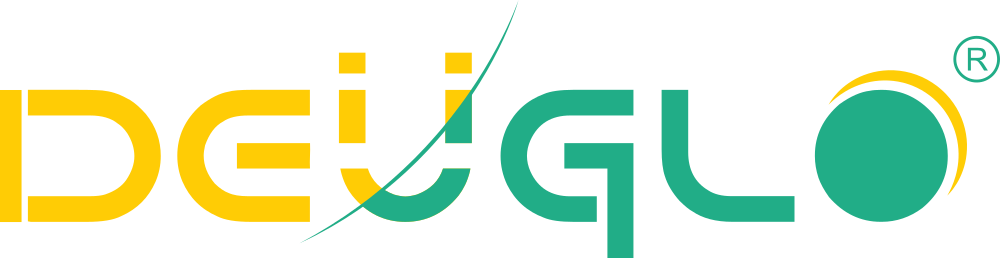A 500 Internal Server Error in WordPress is one of the most frustrating issues for website owners. Unlike more specific errors (like 404 or 403), a 500 error is a generic server-side problem that can stem from multiple sources. In this guide, we’ll cover why it happens, how to fix it, and how to prevent it—with real-world examples and actionable steps.
What Is a 500 Internal Server Error?
A 500 server error occurs when your web server encounters an unexpected condition that prevents it from fulfilling the request. Unlike client-side errors (4xx), this is a server-side issue, meaning the problem lies with your hosting, WordPress files, or server configuration.
Example:
When you visit yourwebsite.com and see:
“500 Internal Server Error”
“The server encountered an internal error or misconfiguration and was unable to complete your request.”
Common Causes of WordPress 500 Errors
1. Corrupted or Misconfigured .htaccess File
- The .htaccess file controls URL rewrites, security, and caching. If it’s corrupted, it can crash your site.
- Example: A recent WordPress update or plugin may have modified .htaccess incorrectly.
2. PHP Memory Exhaustion
- WordPress runs on PHP. If a plugin or theme exceeds the PHP memory limit, it triggers a 500 error.
- Example: A poorly coded plugin running a heavy database query without proper memory management.
3. Plugin or Theme Conflicts
- A faulty plugin or theme can crash your site by causing a fatal PHP error.
- Example: After installing “Plugin X,” your site crashes. Deactivating it restores access.
4. Corrupted WordPress Core Files
- Missing or modified core files (e.g., wp-config.php, wp-settings.php) can break WordPress.
5. Server Misconfiguration
- Incorrect file permissions, PHP version incompatibility, or server crashes (e.g., MySQL failure).
- Example: Your host upgrades PHP to 8.2, but your theme only supports PHP 7.4.
6. Exhausted Disk Space or Server Resources
- If your hosting runs out of disk space or CPU, the server may throw a 500 error.
How to Fix a 500 Internal Server Error (Step-by-Step)
1. Check the .htaccess File
- Step 1: Access your site via FTP or cPanel File Manager.
- Step 2: Rename .htaccess to .htaccess_backup.
- Step 3: Reload your site. If it works, go to WordPress Dashboard → Settings → Permalinks and save to regenerate a clean .htaccess.
2. Increase PHP Memory Limit
- Step 1: Edit wp-config.php (in the root directory) and add:
- PHP
- define(‘WP_MEMORY_LIMIT’, ‘256M’);
- Step 2: If that doesn’t work, contact your host to increase the server’s PHP memory.
3. Deactivate All Plugins
- Step 1: Rename the /wp-content/plugins/ folder to /plugins_backup/ via FTP.
- Step 2: If the site loads, rename the folder back and reactivate plugins one by one to find the culprit.
4. Switch to a Default Theme
- Step 1: Rename your current theme folder (e.g., /wp-content/themes/yourtheme/ → /yourtheme_backup/).
- Step 2: WordPress will auto-switch to Twenty Twenty-Four. If the site works, your theme was the issue.
5. Reinstall WordPress Core Files
- Step 1: Download the latest WordPress version from wordpress.org.
- Step 2: Replace all files except wp-content and wp-config.php via FTP.
6. Check Server Error Logs
- Most hosts (e.g., Bluehost, SiteGround) provide error logs in cPanel or via FTP at /logs/error_log.
- Example Log Entry:
- text
- [Wed Apr 10 12:00:00] PHP Fatal error: Allowed memory size of 134217728 bytes exhausted
- → This confirms a memory issue.
7. Restore from a Backup
- If the error started after a recent change, restore from a backup (if available via your host or a plugin like UpdraftPlus).
8. Contact Your Hosting Provider
- If nothing works, your host may be experiencing server issues (e.g., MySQL downtime, disk space exhaustion).
How to Prevent 500 Errors in WordPress
- Keep WordPress, Themes & Plugins Updated
- Outdated code is a common cause of errors. Use automatic updates when possible.
- Use a Reliable Hosting Provider
- Monitor Resource Usage
- Use Query Monitor (plugin) to track memory, CPU, and database queries.
- Test Plugins & Themes Before Live Deployment
- Use staging sites (available in most hosts) to test changes safely.
- Enable Debug Mode for Early Detection
- Add this to wp-config.php:
- PHP
define(‘WP_DEBUG’, true);
- define(‘WP_DEBUG_LOG’, true); // Logs errors to /wp-content/debug.log
- Use a Caching Plugin (But Clear Cache Regularly)
- Plugins like WP Rocket or LiteSpeed Cache help, but corrupted caches can cause issues.
Real-World Example: Fixing a 500 Error Caused by a Plugin
Problem: After installing a new SEO plugin, the site crashes with a 500 error.
Solution:
- Access FTP → Rename /wp-content/plugins/seo-plugin/ to /seo-plugin-disabled/.
- Site loads → Confirms the plugin was the issue.
- Reinstall the plugin or switch to an alternative (e.g., Rank Math).
Why This Matters for SEO & AI Overviews
- Google penalizes sites with frequent 500 errors (they hurt crawlability and rankings).
- AI overviews (e.g., Google SGE, Bing AI) prioritize stable, fast-loading sites.
- Proactive monitoring and quick fixes keep your site in top shape for both users and algorithms.
Final Checklist
- Check .htaccess
- Increase PHP memory
- Deactivate plugins
- Switch to default theme
- Check server logs
- Reinstall WordPress
- Restore from backup
- Contact host if unresolved
By following these steps, you’ll minimize downtime, improve SEO, and ensure a smooth user experience.
Need more help? Drop a comment below or check your hosting provider’s support docs for server-specific fixes!