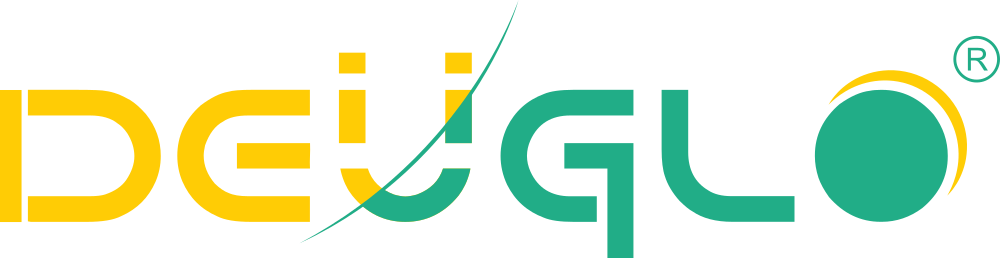Whether you’re a beginner blogger or a seasoned developer, WordPress issues can strike at any time often when you least expect them. But don’t panic. This guide walks you through the most common WordPress problems with clear, actionable fixes no jargon, no fluff. Plus, we’ve sprinkled in real-world examples so you can see exactly how to apply each solution.
Common WordPress Issues and Solutions
1. White Screen of Death (WSOD)
What it looks like:
Your site loads… nothing. Just a blank white page. No error message. Pure silence.
Why it happens:
Usually due to PHP memory exhaustion, plugin/theme conflicts, or corrupted core files.
Solution:
Step 1: Enable Debugging.
Add this to your wp-config.php file (before “That’s all, stop editing!”):
define(‘WP_DEBUG’, true);
define(‘WP_DEBUG_LOG’, true);
define(‘WP_DEBUG_DISPLAY’, false);
This logs errors to /wp-content/debug.log check it to find the culprit.
Step 2: Increase PHP Memory Limit
In wp-config.php, add:
define(‘WP_MEMORY_LIMIT’, ‘256M’);
Step 3: Deactivate Plugins via FTP
Rename the /wp-content/plugins folder to plugins_old. If the site loads, rename it back and reactivate plugins one by one.
Real Example:
Sarah’s blog crashed after installing a new SEO plugin. She renamed the plugins folder via FTP, site came back. Reactivated plugins one by one found “SEO Booster Pro” was broken. Deleted it. Problem solved.
2. Plugin Conflicts Crashing Your Site
Symptoms:
Site breaks after activating a plugin. Admin dashboard is inaccessible. Layout distorted.
Solution:
Use the “Health Check & Troubleshooting” plugin (official WordPress.org plugin).
→ Install and activate.
→ Go to Tools > Site Health > Troubleshooting.
→ Enable troubleshooting mode (only you see changes).
→ Disable all plugins → re-enable one by one until crash recurs.
Alternative: Manual method via FTP (as above).
Pro Tip:
Always test new plugins on a staging site first. Use free tools like WP Staging or BlogVault.
- “Error Establishing a Database Connection”
What you see:
A plain text error: “Error establishing a database connection.”
Causes:
Incorrect DB credentials in wp-config.php, database server down, corrupted tables, or exceeded resource limits.
Solutions:
Step 1: Check wp-config.php
Verify these lines are correct:
define(‘DB_NAME’, ‘your_database_name’);
define(‘DB_USER’, ‘your_db_user’);
define(‘DB_PASSWORD’, ‘your_password’);
define(‘DB_HOST’, ‘localhost’); // sometimes it’s an IP or custom host
Step 2: Contact Your Host
Ask if MySQL is running. Shared hosts sometimes overload or suspend databases.
Step 3: Repair Database
Add to wp-config.php:
define(‘WP_ALLOW_REPAIR’, true);
Then visit: yoursite.com/wp-admin/maint/repair.php
→ Click “Repair Database”
Remove that line after repair!
Real Example:
Mike’s WooCommerce store went down during Black Friday. His host had throttled his DB due to traffic. Upgraded plan + repaired tables = fixed in 15 mins.
- WordPress Keeps Logging You Out
Frustrating? Yes. Common? Also yes.
Causes:
Mismatched site URLs, caching issues, security plugins, or cookie domain problems.
Fixes:
Check WordPress Address & Site Address
Go to Settings > General. Both URLs must match exactly (including http vs https, www vs non-www).
Example:
WordPress Address: http://yoursite.com
Site Address: https://www.yoursite.com → MISMATCH!
Fix: Make them identical.
Clear Cookies & Cache
Clear browser cache + WordPress caching plugin (like WP Rocket, LiteSpeed).
Add Cookie Domain Fix (if needed)
In wp-config.php:
define(‘COOKIE_DOMAIN’, $_SERVER[‘HTTP_HOST’]);
Bonus Tip:
If using Cloudflare, disable “Rocket Loader” known to break admin sessions.
- Slow WordPress Site
Google hates slow sites. Users hate them more.
Common culprits:
Unoptimized images, bloated themes, too many plugins, bad hosting, no caching.
Speed Fixes That Work:
Optimize Images
Use WebP format. Tools: ShortPixel, Imagify, or EWWW Image Optimizer.
Example: A 2MB hero image → compressed to 120KB without quality loss.
Use Caching
Install WP Super Cache (free) or WP Rocket (premium). Enable page + browser caching.
Choose a Fast Host
Avoid cheap shared hosting. Try Cloudways, Kinsta, or SiteGround.
Minify CSS/JS
Use Autoptimize plugin. Combine + minify files.
Lazy Load Images
Enable in caching plugin or use “Lazy Load by WP Rocket”.
Test your speed:
→ GTmetrix.com
→ PageSpeed Insights
Real Impact:
Lisa reduced her load time from 8s to 1.7s. Organic traffic increased 63% in 3 months.
- Broken Layout After WordPress Update
You updated WordPress… and now your homepage looks like a Picasso painting.
Cause:
Theme or plugin not compatible with latest WordPress version.
Solutions:
Roll Back WordPress (Temporarily)
Use “WP Downgrade” plugin to revert to previous version while you fix theme/plugin.
Switch to Default Theme
Temporarily activate Twenty Twenty-Five. If layout fixes → your theme is the issue.
Update Theme/Plugins
Check for updates from developer. If none, contact support or consider switching.
Pro Move:
Always backup before updating! Use UpdraftPlus or BlogVault.
- WordPress Emails Not Sending (Contact Forms, Password Resets)
Symptoms:
“Your message has been sent” but recipient never gets it.
Cause:
Server not configured for SMTP. PHP mail() function blocked or unreliable.
Fix: Use SMTP
Install “WP Mail SMTP” plugin.
→ Connect via:
- Gmail (OAuth2)
- SendGrid
- Mailgun
- Your hosting provider’s SMTP
Test email functionality within plugin settings.
Real Example:
John’s client inquiry form wasn’t working. Installed WP Mail SMTP + connected to SendGrid. Test email sent → problem solved. Now gets every lead.
- WordPress Site Hacked or Infected
Signs:
Strange redirects, unknown admin users, spammy content injected, Google Safe Browsing warning.
Emergency Response:
Step 1: Put Site in Maintenance Mode
Use “Coming Soon Page & Maintenance Mode” plugin.
Step 2: Scan for Malware
Use Wordfence Security (free) → scan entire site.
Step 3: Remove Suspicious Users & Files
Delete unknown admin accounts. Quarantine infected files.
Step 4: Update Everything
Core, themes, plugins all to latest secure versions.
Step 5: Change All Passwords
Admin, FTP, database, hosting account.
Step 6: Harden Security
→ Install Sucuri or iThemes Security
→ Disable file editing: define(‘DISALLOW_FILE_EDIT’, true); in wp-config.php
→ Limit login attempts
Prevention Tip:
Schedule weekly scans + automatic updates for minor releases.
- Mixed Content Warning (HTTPS Issues)
Browser shows: “Not Secure” even though you have SSL.
Cause:
Some resources (images, scripts) still loading over HTTP instead of HTTPS.
Fix:
Install “Really Simple SSL” plugin → auto-fixes most mixed content.
OR
Search & Replace in Database
Use “Better Search Replace” plugin.
Search: http://yoursite.com
Replace: https://yoursite.com
Backup database first!
Force HTTPS in wp-config.php:
$_SERVER[‘HTTPS’] = ‘on’;
Pro Tip:
Use “Why No Padlock?” Chrome extension to find insecure elements.
- Permalinks Not Working (404 Errors on Posts/Pages)
You click a post → 404 page. Homepage works fine.
Cause:
.htaccess file missing, misconfigured, or mod_rewrite disabled.
Fix:
Go to Settings > Permalinks → Click “Save Changes” (even if unchanged). This regenerates .htaccess.
If that fails, manually update .htaccess:
BEGIN WordPress
<IfModule mod_rewrite.c> RewriteEngine On RewriteBase / RewriteRule ^index\.php$ – [L] RewriteCond %{REQUEST_FILENAME} !-f RewriteCond %{REQUEST_FILENAME} !-d RewriteRule . /index.php [L] </IfModule> # END WordPress
Confirm mod_rewrite is enabled (ask your host).
BONUS: Top 3 Prevention Tips
- Always Back Up Before Major Changes
→ Use UpdraftPlus (free) + schedule automatic backups to the cloud. - Keep a Staging Site
→ Test updates/plugins on clone site first. Most managed hosts offer 1-click staging. - Monitor Uptime + Performance
→ Use UptimeRobot (free) + Query Monitor plugin for debugging.
Final Thoughts
WordPress is powerful but not bulletproof. The key to smooth sailing? Preparation, monitoring, and knowing where to look when things go sideways.